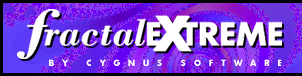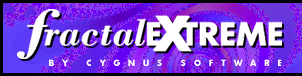If you wish to view a web page containing Fractal eXtreme zoom movies
you first need to install the plug-in.
Then read the rest of this page if you need any help in using the
plug-in.
The Zoom Movie plug-in
allows fractal zoom movies to be efficiently played within
a web page. To create your own fractal zoom movies suitable
for publishing on the web, or playing on your desktop,
you can download a free trial version of
Fractal eXtreme,
probably the fastest, funnest, and easiest to use fractal exploration
program available for Windows. We hope you'll
try it, like it, and buy it.
Keyboard shortcuts
Many of the commands in the popup menu have keyboard shortcuts, which are listed
in the popup menu. There are also some commands which are only available from
the keyboard. If the movie player seems to be ignoring your keyboard commands,
click on the movie to ensure that it is selected. For more information on
these keyboard shortcuts, see the popup menu documentation.
The complete list of keyboard shortcuts is:
- LEFT ARROW -- decreases the zoom level by 0.1. Same as O
- RIGHT ARROW -- increases the zoom level by 0.1. Same as I
- UP ARROW -- increases the zoom speed: Same as +
- DOWN ARROW -- decrease the zoom speed: Same as -
- HOME -- sets the zoom level to zero.
- END -- sets the zoom level to the maximum.
- PAGE UP -- decreases the zoom level by 1.0.
- PAGE DOWN -- increases the zoom level by 1.0.
- C -- toggles whether the control panel is visible
- O -- decreases zoom level by 0.1
- E -- explore from here
- I -- increases zoom level by 0.1
- N -- toggles whether numerical information is visible
- P -- toggles whether the movie is playing
- R -- reverses the playback direction
- T -- toggles whether overlayed text, if any, is visible.
- V -- reverses the colour cycling direction
- Y -- stops and starts colour cycling
- 1 -- speeds up colour cycling
- 2 -- slows down colour cycling
Control panel
The control panel has three parts. From left to right they are:
- Popup button - press this to bring up the popup menu
- Stop/start button - press this to stop and start the movie
- Track bar control - use this to easily move to any point in
the zoom movie.
Extra Information
You may notice that when the movies start playing there is some text in
the lower left hand corner saying something like "5 of 10 loaded". This
is telling you how many of the keyframes have been loaded in. The zoom
movie begins playing as soon as the first two keyframes are loaded,
however it plays much more smoothly once the loading process has
finished.
If your browser seems to be having trouble loading
a movie, or moving to another web page
while a zoom movie is playing, it is probably because the playing of the
zoom movie is taking up too much CPU time. We've tried to write the movie
player to be as good a sharer as possible, but displaying zoom movies is
CPU intensive work. If you have this problem, use the popup menu to pause movie
playback so that your web browser gets enough CPU time to finish its work.
Zoom Movies saved from within the Zoom Movie plug-in use a special compressed
format so that they can easily play over the internet. Older versions of
the stand alone Fractal eXtreme Zoom Movie Player cannot play these movies.
You may need to visit our downloads
page to get the latest version if you want to play these movies with the
stand alone movie player.
Did you know? Once you have installed the movie player plug-in you
can use it and your web browser to look at zoom movies you have stored
on your hard drive. You don't even need to create web pages for them!
Just use the 'Open File' command (.fxz files should be one of the types
in the filter list) and select one of your zoom movies!
To practise your newfound knowledge you can take a look at some of the
demo pages using the movie player plug-in.
Why Buy FX? |
Download Area |
How to Buy FX |
The Gallery
Fractal Theory |
Comments Area |
Company Profile |
Tips & Tricks
Main Page |
Links |
Send Mail