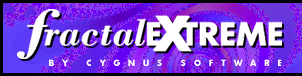
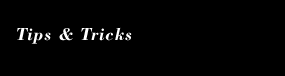
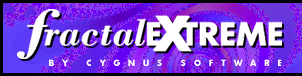 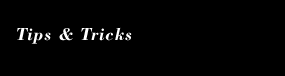
|
Tips and Tricks
Creating Julia ImagesEach Mandelbrot type fractal has an associated set of Julia sets. These Julia sets are determined by a formula and a set of coordinates, and also by a 'seed' location; that is, a coordinate pair taken from another fractal.If you open up a Julia set all by itself then this seed value defaults to zero, making for the most boring possible Julia set. To correct this you can bring up the Julia seed dialog and type some small numbers in there. However, there is a better way. There is a deep mathematical attachment between Mandlelbrot set fractals and their associated Julia sets, which has graphical implications of great interest to fractal artists. There is a theorem which says that the Julia set for a particular seed coordinate looks thematically similar to the Mandelbrot set at those same coordinates. In other words, the Mandelbrot set is a map of all possible Julia sets! To make use of this theorem, open up a Mandelbrot set and zoom in a few levels towards something interesting. Then type Ctrl-Shift-D to open up a Julia set with the same coordinates and with the Julia seed set to the center of the Mandelbrot image. You should find much more interesting Julia sets this way, you can graphically observe the thematic similarities, and you can then use the Julia seed dialog simply for graphically and numerically observing the seed location. Also note that you can dynamically adjust the Julia seed and produce wonderful animations just by alt-click-dragging on a Mandelbrot set while a Julia set is open, thus repeatedly setting the Julia seed. Grabbing deep zoom coordinatesFractal eXtreme lets you zoom in extremely far - up to seven thousand two hundred zooms. At that level of magnification, the coordinates describing your current location in the status window or set location dialog are over two thousand digits long! That's way too many digits to try copying by retyping, and it's way too many digits to have them all visible at once. In fact, the status window won't even show all of those digits, unless your screen resolution is set to around twenty thousand pixels across!The trick is to use the clipboard. Open up the Set Location dialog and tab over to the 'real' field. The entire edit field should be selected, allowing you to type 'Ctrl-C' to copy the real coordinate of the image center to the clipboard. Paste these coordinates wherever they are needed and then repeat the process for the imaginary coordinates. If the edit field is not selected, you can select the entire edit field by typing the end key, then holding down the shift key and hitting the home key. Efficiently Making Zoom MoviesWhen making zoom movies, you can save time and disk space by making the fractal window fairly small -- perhaps 160 by 120 -- before rendering the zoom movie. Fewer pixels means less calculation time and storage space, but it has surprisingly little effect on the quality of the resulting animations. You can size the movies up when playing them back, with very little loss of quality.The quality can be further enhanced by rendering the zoom movie with antialiasing enabled -- go the View menu and make sure that Antialiasing is checked before you start your zoom movie render. This gives a more accurate and less 'sparkly' render of the fractal, at the cost of increased rendering time. The playback quality is further enhanced starting with the 2.000 version of the zoom movie player which defaults to using bilinear filtering to smooth out the animation. With antialiased rendering and bilinear filtered playback the results are practically perfect.
Making the Iteration Bands Stand OutFractal eXtreme's curve-based palette editor makes it easy to make smooth colour palettes, where the individual iteration bands are barely visible. If you want to make those colour bands stand out, you can use the Show Stripes option in the palette editor. This lets you define the even-numbered colours of the palette separately from the odd-numbered colours. See the 'Rainbow Stripes' or 'Black and White' preset palettes for examples of this option. Use the Edit Even and Edit Odd menu commands to control which set of colours you are currently editing.Speeding up fractal calculationsFractal eXtreme's fractal calculations are all done in low priority threads, one for each processor on your system. Because these threads are running at low priority, you can continue to use your computer without it feeling at all sluggish. However, if nothing else is using your CPU, these low priority threads will use virtually 100% of your CPU time - time that would otherwise be wasted!Unfortunately, this idyllic scenario only works if other programs on your system are well written and polite. Some programs, instead of quietly waiting for messages, actively watch for them - checking their mailboxes millions of times per second. This means that, while they are doing absolutely nothing, they are using up your valuable CPU time. This means that Fractal eXtreme runs dramatically slower. For example: with AOL 3.0 sitting idle in the background, Fractal eXtreme runs approximately eight times slower than without AOL. If AOL is the active application then the OS gives it even more CPU time, and Fractal eXtreme runs even slower. While the effect is most noticeable with Fractal eXtreme, due to its (eminently polite) low priority calculation threads, CPU hogs do slow down your other programs a little bit also. There is no excuse for a program (other than applications that are doing large renders) to be a CPU hog - it's a bug. Here is a list of known CPU hogs that you may want to watch out for when using Fractal eXtreme. CPU hog wall of shame:
For the other products, you may want to consider complaining to the publishers if you have problems with them slowing you down. Dealing with a "Couldn't find entry point" error messageIf you install Internet Explorer, you may find that Fractal eXtreme starts giving a cryptic warning message whenever you run it or try to create a new fractal window. This message says "Couldn't find entry point" and the title bar says "npsmlvdo.dll".
Believe it or not, this is an Internet Explorer bug which just happens to
show up in Fractal eXtreme. It appears that the Internet Explorer install
searches your harddrive looking for any directory with the name "plugins".
Whenever it finds a directory by that name, it copies npsmlvdo.dll into
that directory. That is rude, inappropriate, and potentially dangerous.
You can correct this problem by deleting this file from your
Fractal eXtreme plugins directory. You may also want to scan your hard drive to
see how many other copies Microsoft has scattered around, and you may
want to complain to Microsoft about this behaviour.
|
|
|